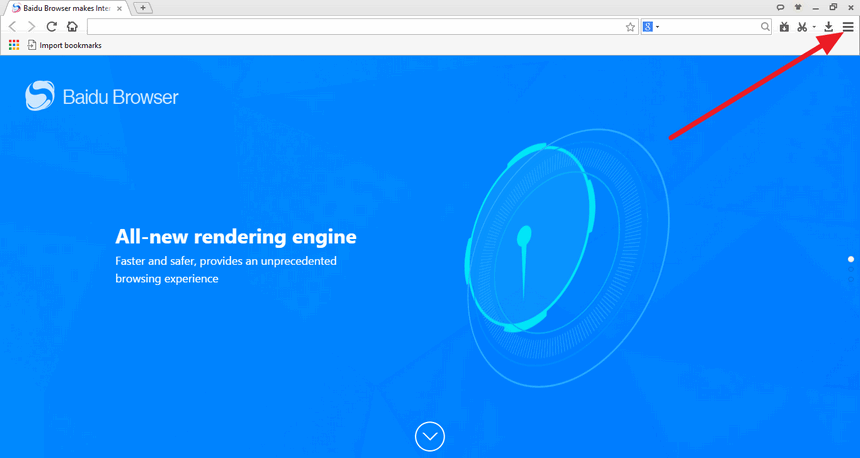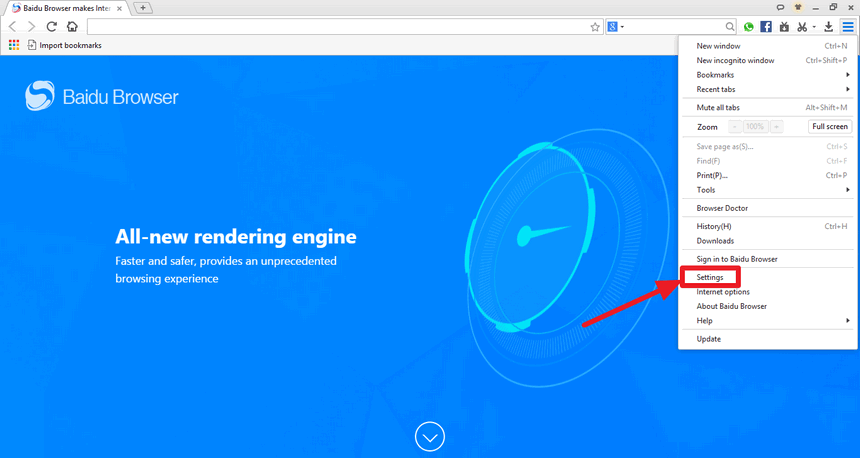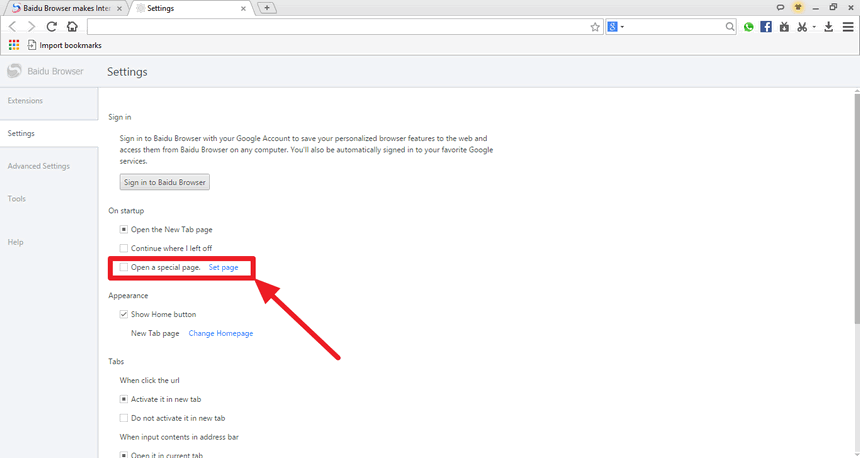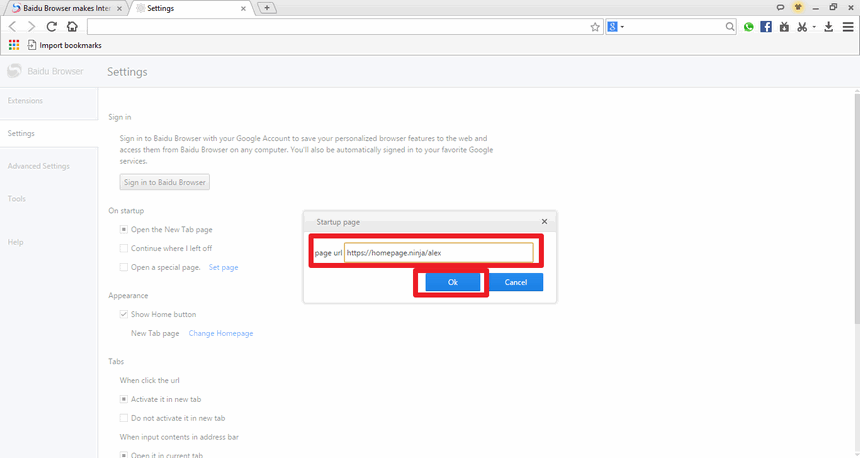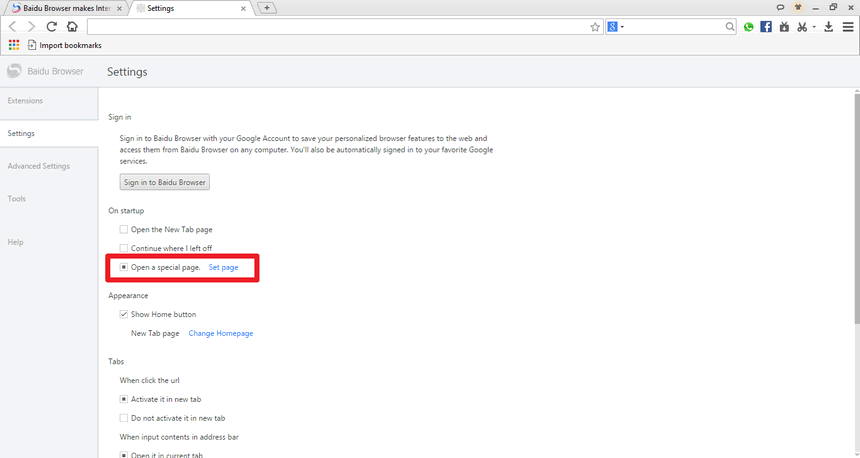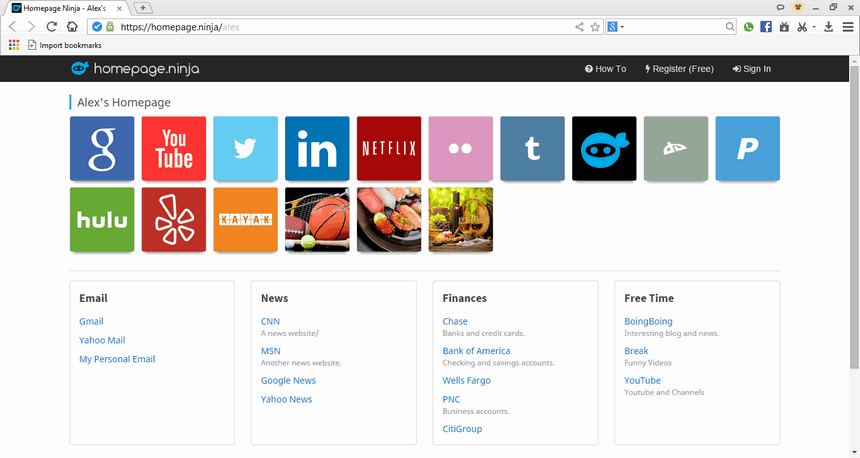Baidu Browser - How to Set Your Startup Home Page
The instructions below will show you how to change your homepage for the Baidu Browser so that your browser will go to your homepage whenever you open it.
Step 1: Open Baidu Browser and Click on the Options Icon
In the Baidu Browser, the option icon looks like three lines. This is similar to some other browsers out there. Click on the icon to open up the options menu.
NOTE The icon is in the upper right corner. It is underneath the "x" button that is used to close the browser window.
Step 2: Select the Settings Option in the Drop Down Menu
Once the option menu shows up, click on the "Settings" option towards the bottom of the menu. This will give you access to many of the browsers settings which you can set and change.
Step 3: Open a Specific Page On Startup
In the Baidu Browser settings, you can change the "On Startup" behavior. Look for the "On Startup" section and click on the "Set page" link. You can also select the "Open a specific page" option, which will open your own homepage after you set it.
Step 4: Type in Your Homepage URL
After you click on the "Set Page" link, a small window will pop up where you can type in your homepage URL. Type in your homepage address into the text box and then click "OK" when you are finished.
NOTE In the screenshot example, we are going to use our page on Homepage Ninja.
Step 5: Check that A Specific Page Will Open on Startup
After you click "OK", you'll be taken back to Baidu's settings view. Double check that "Open a specific page" is checked/selected. If it's not, just click on the box next to it to select it.
NOTE After you set your startup page, the "Open a specific page" should be automatically set for you. But, if it's not, please make sure you select it.
Step 6: Close Baidu Browser and Re-open It
Close your Baidu Browser and any other instances of it that you may have open. Next, open up Baidu Browser and confirm that it is going to the homepage URL that you typed in. That's it! You're all set now. You can always go back to the settings options whenever you like if you want to change your homepage settings again.