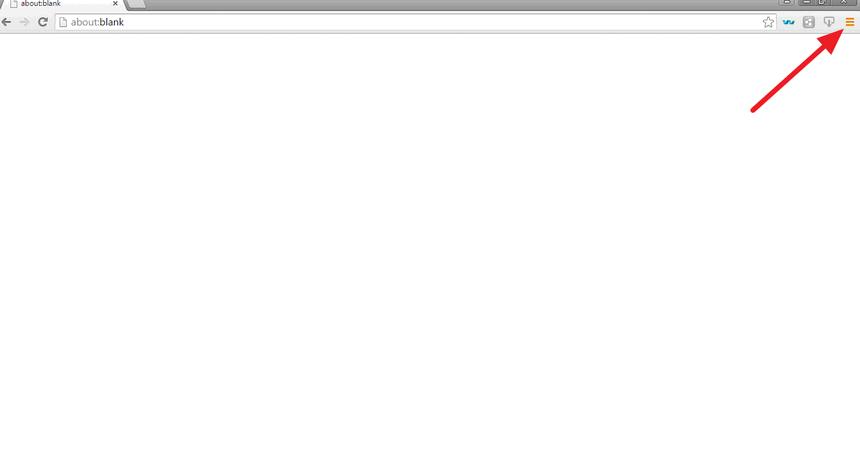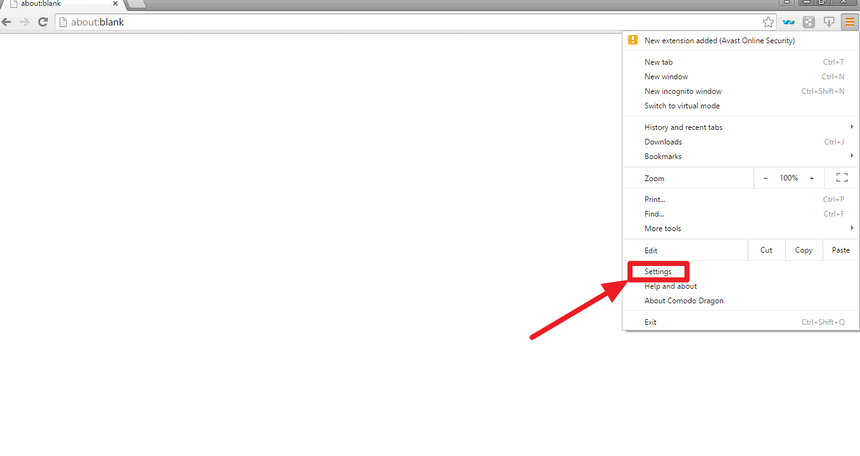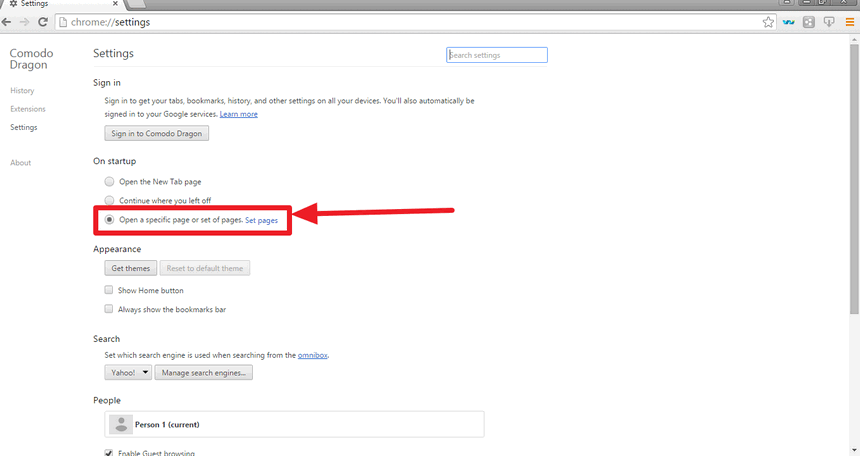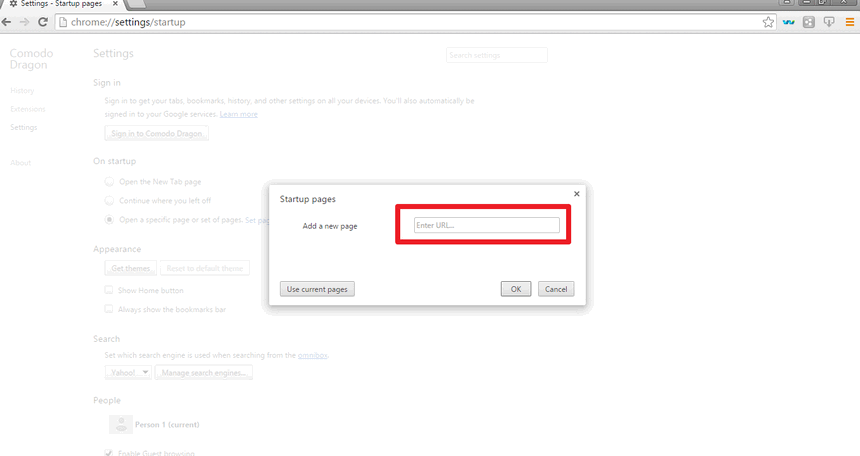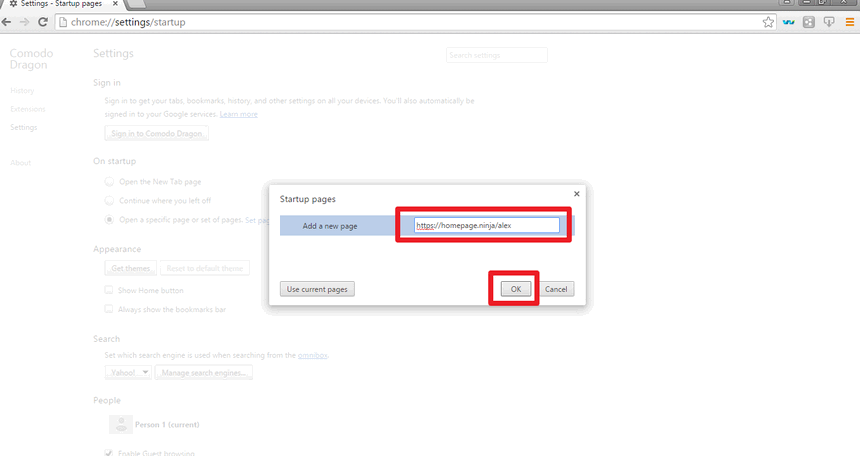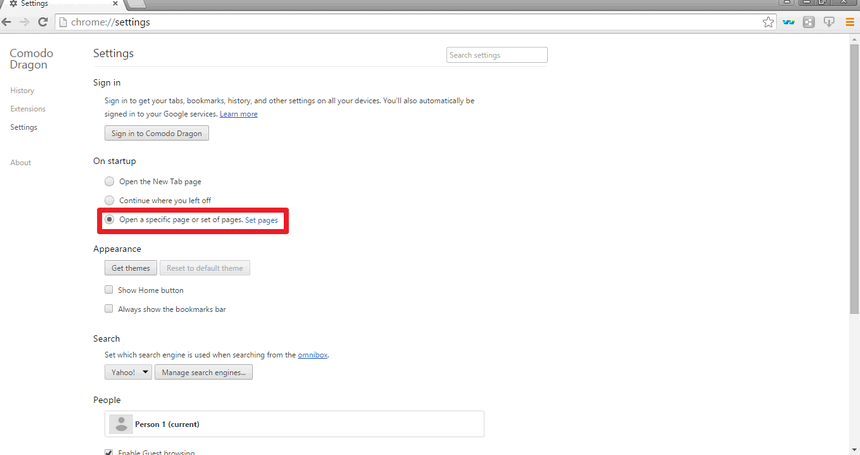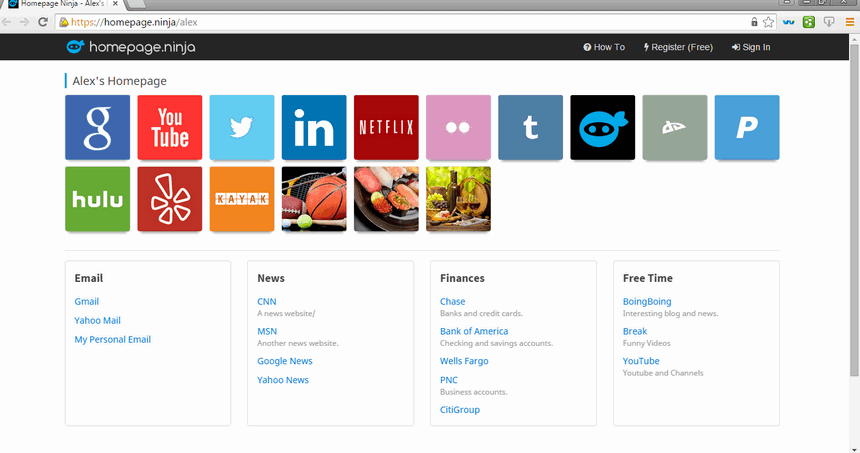Comodo Dragon - Learn How To Change Your Homepage
This article will show you how to change your homepage on the Comodo Dragon web browser. It's very easy and only takes a few steps. The Comodo Dragon browser is based on Google Chrome, so the instructions are almost exactly the same as the Chrome browser.
Step 1: Open Comodo Dragon Browser and Click on The Options Icon
The options icon looks like 3 horizontal lines on top of each other. It is underneath the close browser/window button. Click on the options icon to see an options menu.
Step 2: Select the Settings Option in the Menu
Click on the settings option to go change or update the Comodo Dragon browser settings. This is where you'll be able to set your homepage for the browser.
Step 3: Click on Set Pages for the On Startup Section
In the settings window, there is a section called "on startup". Underneath that section, you'll see a link to set pages. Click on this link.
Step 4: Type in the Homepage URL You Want As Your Startup Page
A window called Startup Pages will appear. It is here that you can specify what website (i.e. homepage) you want Comodo Dragon to open when it is first opened. If you already have pages here, you can leave them or remove them. You'll want to add a new page, so type in the URL of your homepage.
NOTE If you were already viewing your homepage, you can click on the "Use current pages" to load the URL of the page you were viewing in your browser.
Step 5: After You Type in Your Homepage URL, Click OK To Save Your Settings
Confirm that your homepage website address was typed in correctly. Click on the "OK" button to save the changes you just made.
Step 6: Confirm Your Settings to Open A Specific Home Page And Then Close Your Browser
Double check that you have the on startup settings to open a specific page (i.e. your homepage). Finally, close your browser so you can test that your settings are working.
Step 7: Open Your Comodo Dragon Browser To See Your Homepage
Open Comodo Dragon. You should see your homepage show up. This will be the URL(s) that you typed in in the previous steps.
NOTE In our example, you see the homepage on Homepage Ninja. It's free to join and create a homepage with us.