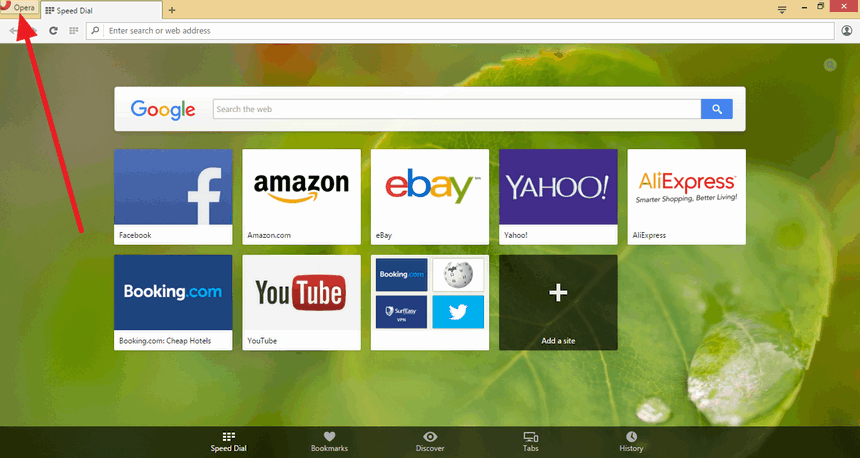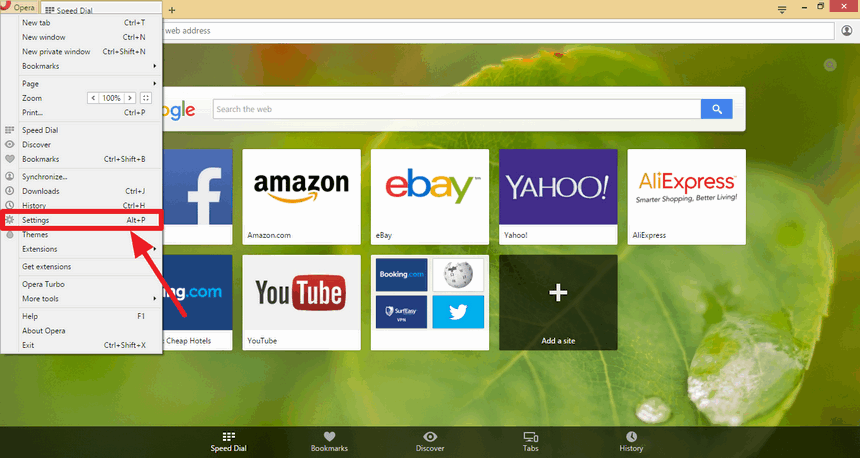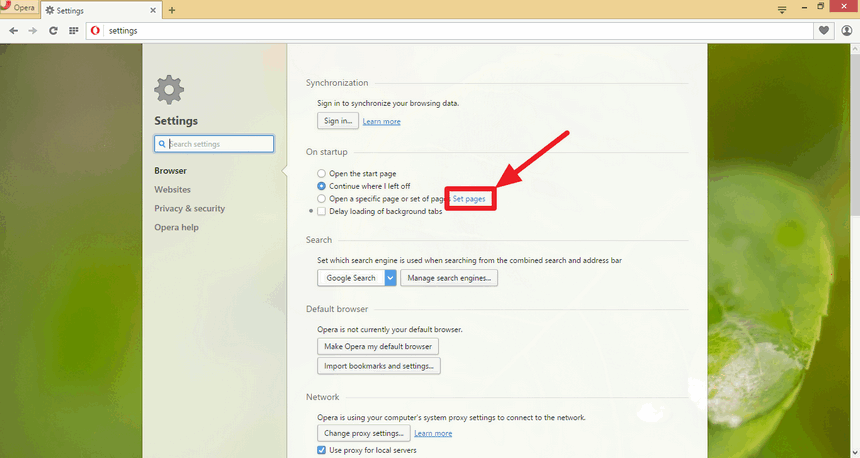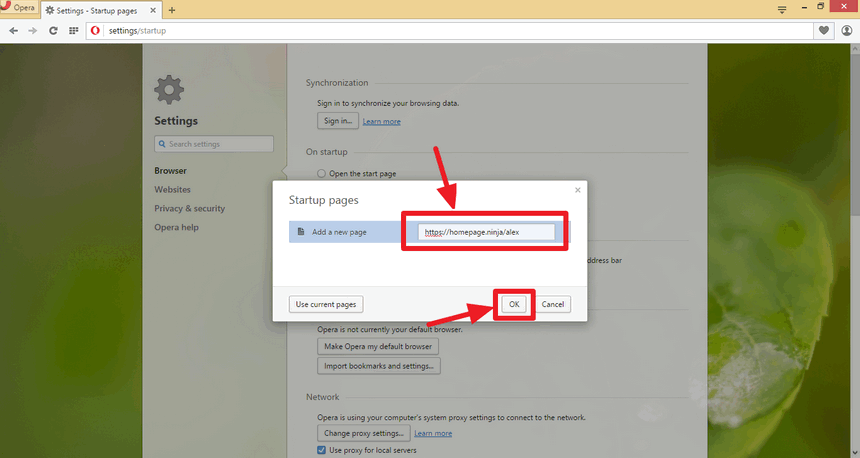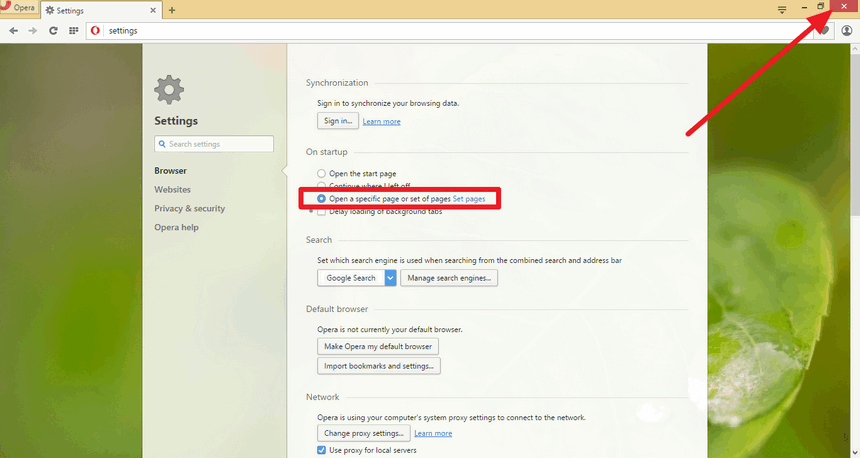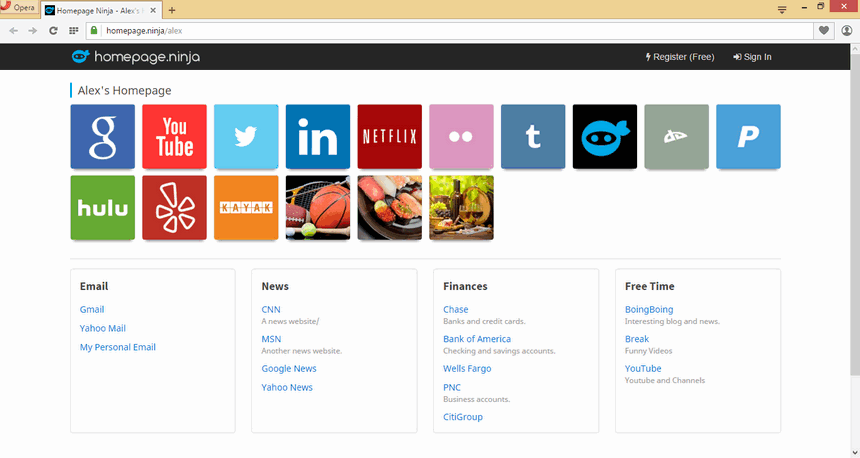How To Use a Custom Homepage with the Opera Web Browser
Learn how to change your Opera homepage to show your own website, homepage, or Homepage Ninja page when you start Opera.
Step 1: Open Opera and Click on the Opera Logo in the Top Left Corner
Open your Opera web browser and click on the Opera logo/icon in the top left corner of the browser. This will bring up the options menu.
Step 2: Select Settings in the Option Menu
Once the menu is opened, select "Settings". This will open the settings page whee you can put in your homepage preferences.
Step 3: Under "On startup", Click on "Set pages"
In the settings, there is a section called "On startup". Under that section, you can choose to "Open a specific page or set of pages". Next to that is the "Set pages" link. Click on that link to set your homepage page.
NOTE Alternatively, you can also select the "Open a specific page or set of pages" option and then click on the "Set pages" link. It shouldn't make any difference since that option should be automatically selected for you after you set your homepage.
Step 4: Type in Your Homepage Ninja Page or Another Homepage
Type in your homepage web address (i.e. URL) as your startup page. This is next to the "Add a new page" text. Once you are done, click on "OK". If you were already viewing your homepage before going into settings, you can click on the "Use current page" to get the address/URL of your homepage.
NOTE You can add other startup pages and home pages. This will open up in other tabs when you open your Opera browser.
Step 5: Confirm Selection and Close Your Opera Browser
Confirm that "Open a specific page or set of pages" is selected, and close your browser. Your homepage settings should be saved. When you open Opera the next time, your homepage should be displayed.
Step 6: Open Opera and Confirm Homepage Changes Were Applied
Open your Opera web browser and confirm that your homepage is being opened when you open Opera.
- How To Set Your Homepage:
- Open Opera, Click Opera Logo (Top Left)
- Select "Settings"
- Click "Set pages"
- Type in Homepage Url
- Close Browser
- Confirm Homepage