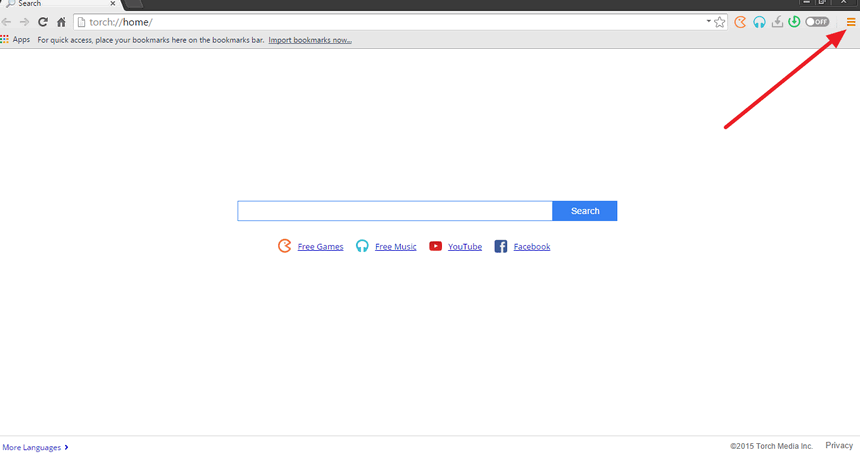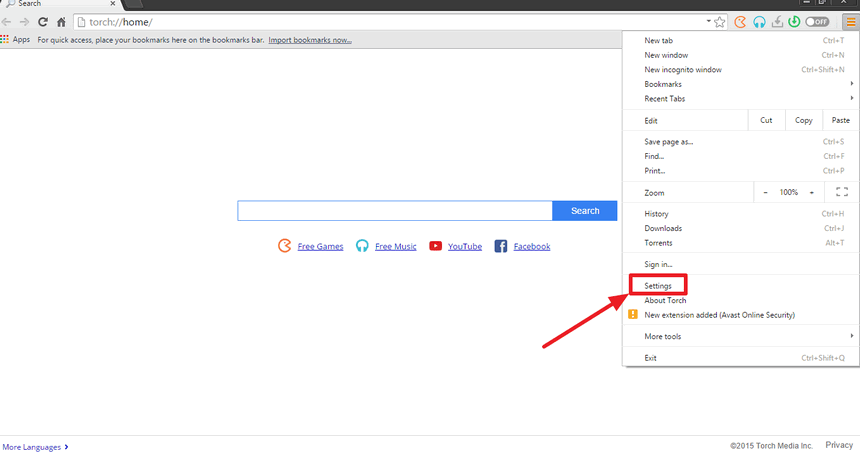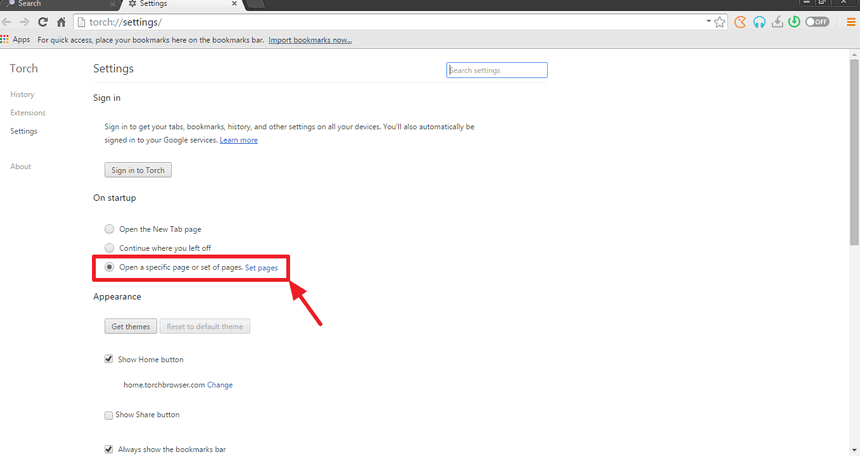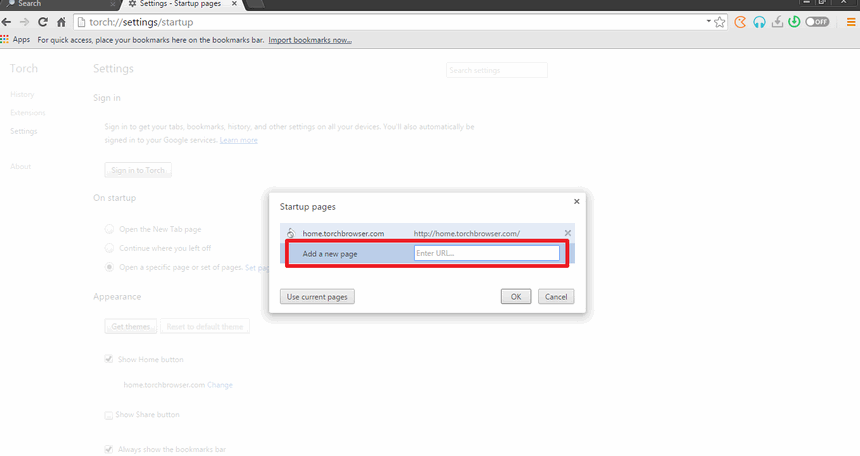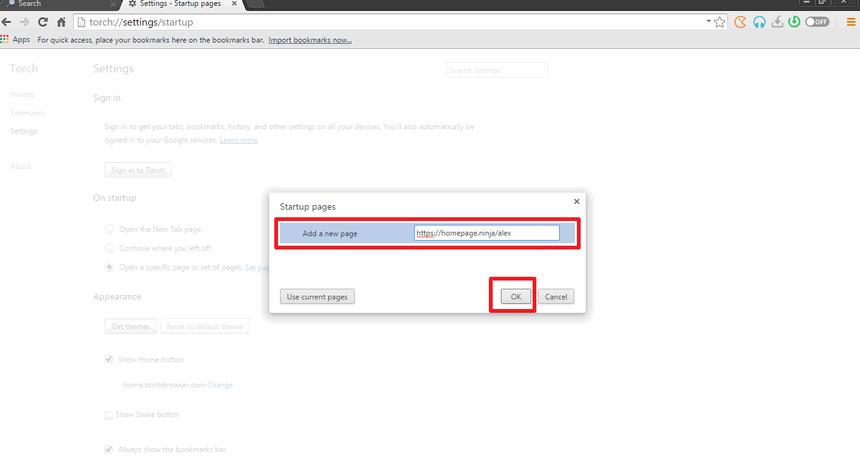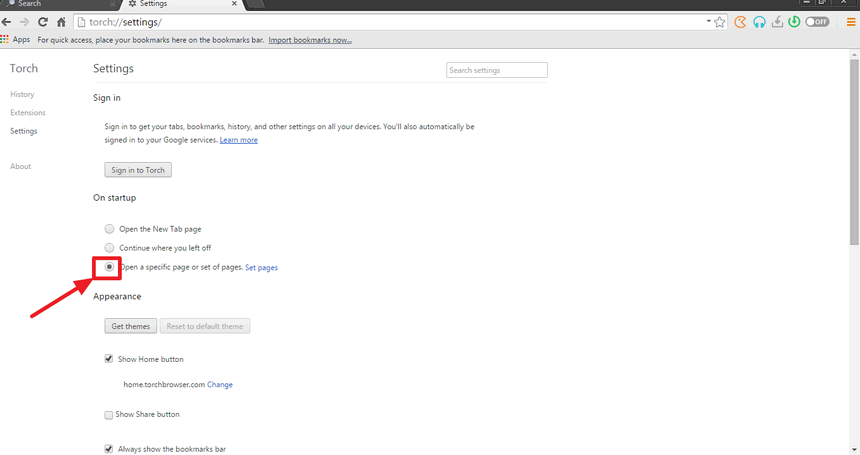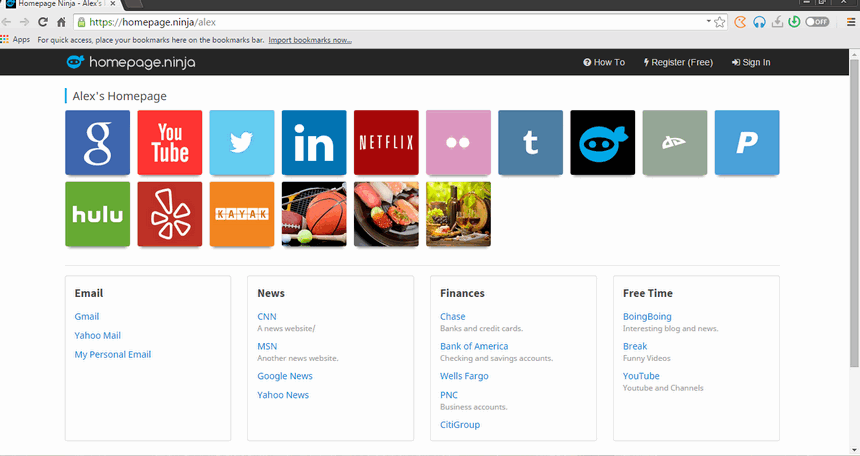Changing Your Homepage On The Torch Web Browser
Learn how to set your custom homepage on the Torch browser. Since Torch is built upon the Google Chrome browser, the steps to set your own homepage are very similar.
Step 1: Open The Torch Browser And Click On The Options Menu Icon
Open your Torch web browser and click on the menu icon in the upper right corner. It looks like three lines.
Step 2: Select Settings in the Options Menu
Once you see the menu open up, select the Settings menu item. This is towards the end of the menu.
Step 3: Update the On Startup Section in the Settings
Look for the "On startup" section in the settings window. There are three options: (1) Open the New Tab page, (2) Continue where you left off, and (3) Open a specific page or set of pages. You want to choose option 3 and then click on "Set pages". This will open up a window for you to type in your homepage URL.
Step 4: Enter Your Homepage URL As a Startup Page
For the Startup pages, you have the option to enter in your own URL. Enter your homepage URL here. You also have the option to add or delete any existing start up pages. By default, the Torch browser already has a URL set as a startup page. You can remove this by clicking on the "x" icon next to it.
NOTE You can have more than one URL as a startup page. This is good if you want to open up multiple homepages when you open your browser.
Step 5: Enter Your Homepage and Click OK
After you have typed in your homepage, slick on OK to save your settings.
NOTE Another way to set your page is to type in your homepage URL in the address bar first. Then you can use the "Use current pages" button, which will fill in the URLs with the URLs that are in your opened tabs.
Step 6: Confirm Startup Options
Make sure you have the startup option "Open a specific page or set of pages" selected.
Step 7: Close Your Torch Browser and Open It Again to Confirm Homepage Has Been Set
You have now change your homepage on Torch. Close the Torch browser and open it again to make sure that the settings are working. In our example, we use our page on Homepage Ninja as our homepage.